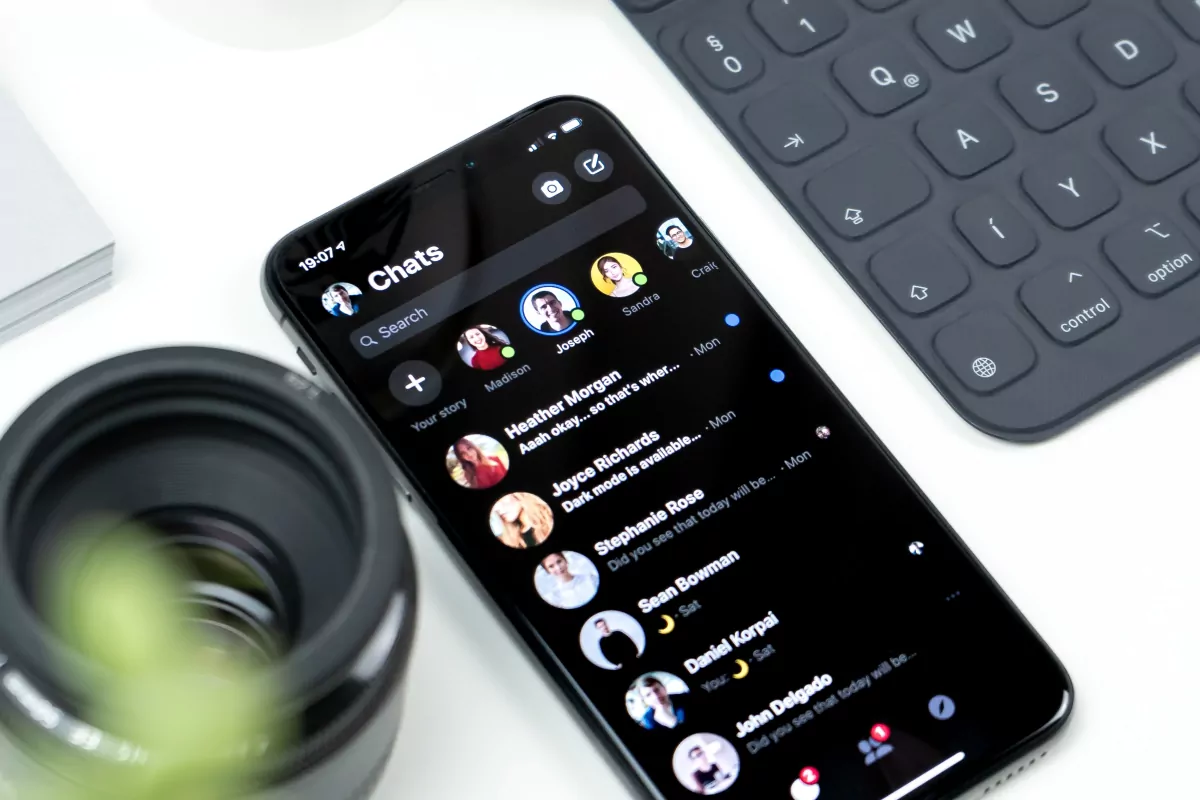WP Core Web Vitals :: TroubleShooting
Take back control of your website's speed with WP Core Web Vitals
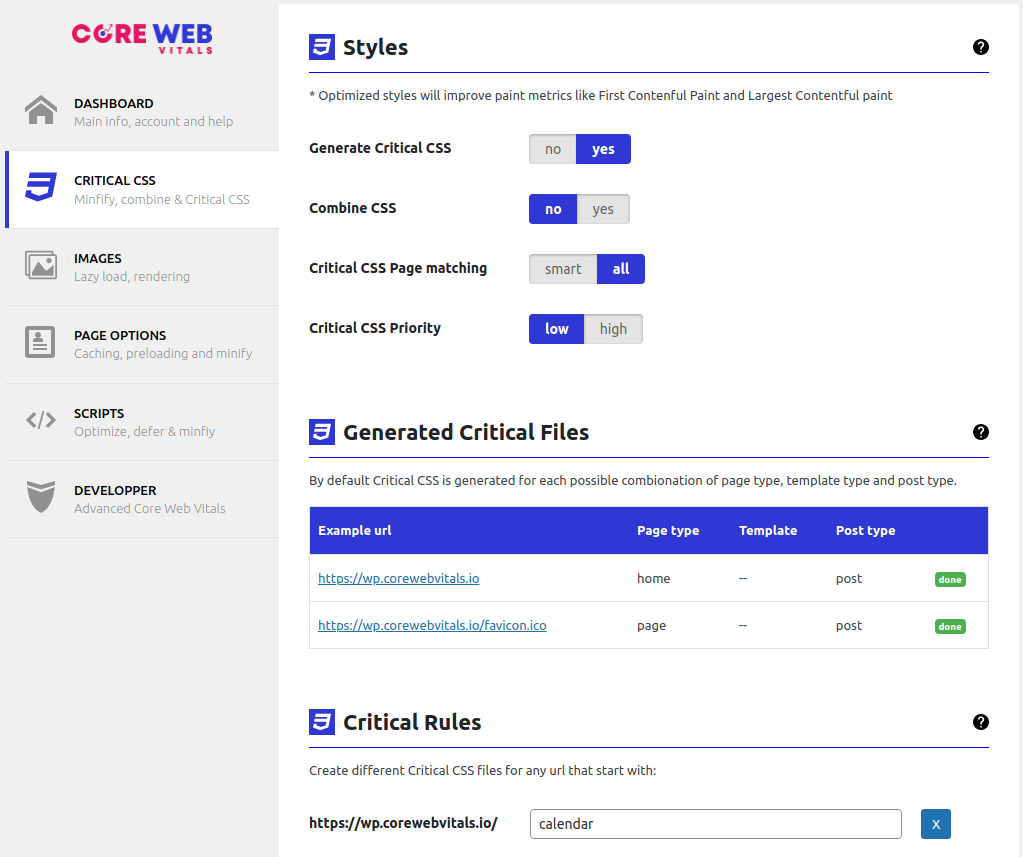
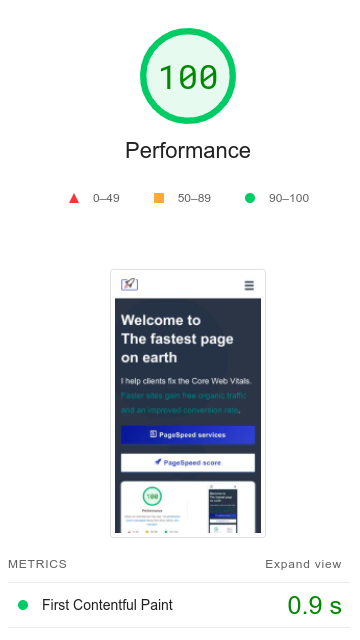
Help I have run into an issue
Don't worry, these things happen but can be fixed! WP Core Web Vitals is a more advanced Core Web Vitals plugin then others and with great power comes great responsibility :-) On this page I will explain the most common issues, how to fix them and how to enable the WP Core Web Vitals bypass mode!
Issue: My lay-out broke!
Some optimizations that we perform are sensitive to pre-existing errors. For example errors in your HTML or errors in your stylesheet! Also adding missing image dimensions might change your lay-out (but we have an easy fix!)
The quick fix: Just undo the last change your made in the WP Core Web Vitals settings menu and clear your cache. If you do not know the last change one by one disable these settings: 'CSS -> Optimize CSS filesize', 'CSS ->Compress CSS', 'Page Options -> Minify HTML' and 'Scripts -> Defer JavaScripts'
HTML Errors
When we optimize your site we will need to read your HTML. Errors in the HTML might result into unforeseen results! Disable the plugin temporarily and fix your HTML issues first with the W3C HTML validator!
Style Errors
If you have a lot of syntax errors in your stylesheet certain optimizations like combine styles, compress styles can result in weird lay-out changes. In this case (and in any case!!) you will need to fix your stylesheet errors. Disable the CSS plugin optimizations and start by validating your stylesheets with the W3C CSS validator
Issue: my site is not faster!
WP Core Web Vitals has all the options to make your site a lot faster. However, not all sites require the same settings. If you enable the 'wrong setting' for your site then it might, in extreme cases, slow it down. Properly configuring the plugin requires knowledge, time and testing. Please read the documentation first for options that you do not fully understand yet!
Here are 2 of the most common causes for a slow site despite enabling the plugin that make up 90% of the 'misconfiguration' mistakes.
No LCP element
WP Core Web Vitals will optimize any page for the LCP element. This means that we will prioritize the largest element on the visible part of the page and de-prioritize other, non critical resources. If you did not supply us with the LCP element CSS Class selector or supplied us with the wrong LCP element class selector this will definitely slow down your page! Read more about Images
Deferring Critical Scripts
Scripts have a time and a place. Deferring Scripts is a pretty solid default for scripts but you are not done after you have deferred all your scripts! You now need to figure out which scripts are more important and prioritize those. Next look for scripts that are nice-to-have and load those at browser idle. Read more about Scripts
Recover: Enable Bypass Mode
If, for some reason, the plugin gives you an error and you cannot recover from it, there is an easy way to enable bypass mode. This completely bypasses the plugin and let's you perform an uninstall. It works by manually setting the 'cwv_no_plugin_for_you' cookie You will need a admin privileges for this. Don't worry it is an easy thing to do. Just follow these 4 quick steps!
Step 1: Open Chrome Inspector by right clicking on the page and then on 'inspect element'.
Step 2: On the inspector top navigation menu navigate to application
Step 3: On the left menu in the application menu navigate to cookies -> your site name
Step 4: Click on an empty line and add a new cookie. The Name should be 'cwv_no_plugin_for_you' and the value should be 1. This sets a cookie that instructs the plugin to bypass itself for the current page-view
That is it, you can now use that browser to safely login to your WordPress backend and disable the plugin!